Viewing Your PTO/Time-Off:
There are two quick and easy ways to view your PTO/time-off.
Firstly, from your VacationTracker Account Dashboard simply locate your time-off on the calendar displayed and click on it. So, in this example we are operating as employee Tom Smith, so we click on Tom Smith on the calendar, as shown below:
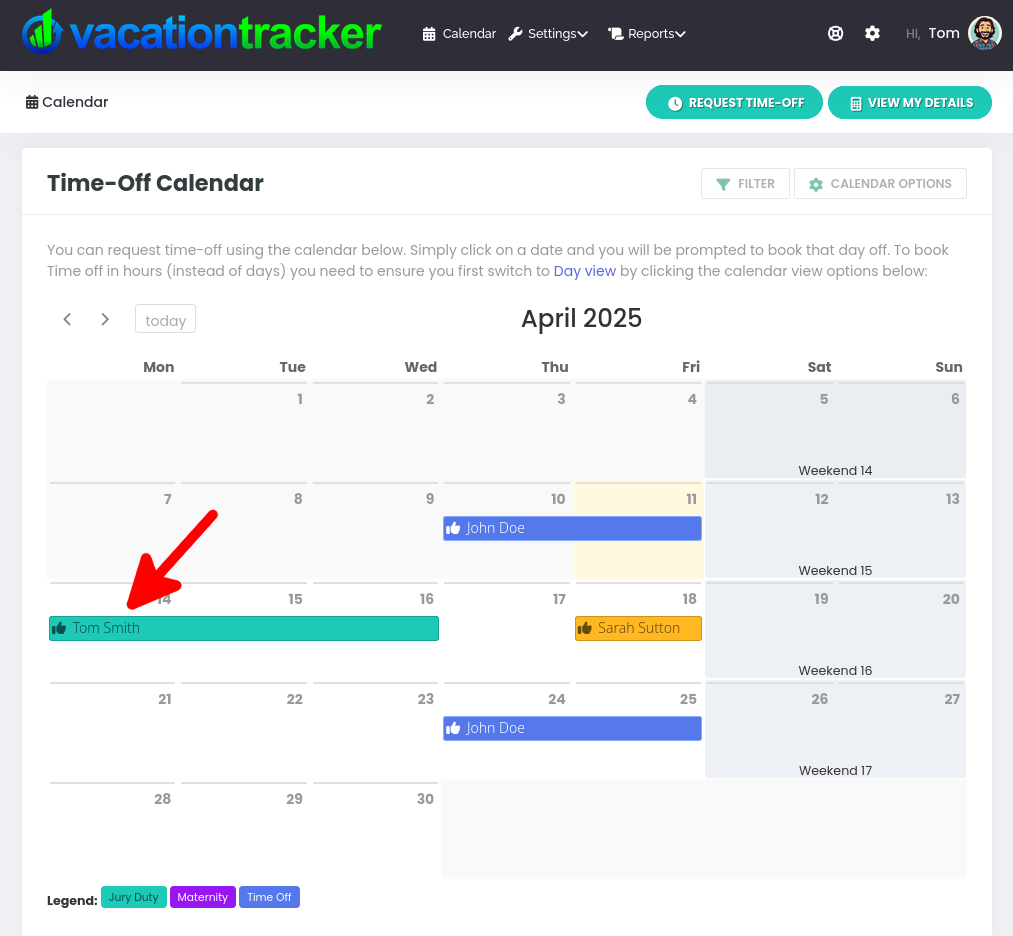
When you click on your time-off on the calendar, a popup will open and here you will see all the information about that time-off. You can click on the blue Make Changes button or Close to close the popup.
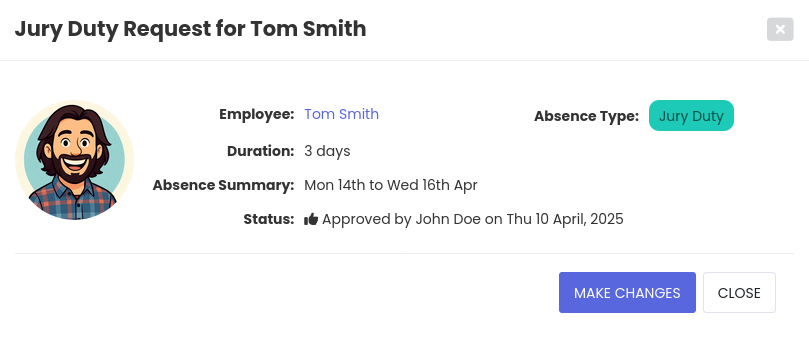
Note: If you need to make changes to your time-off, see changing or cancelling existing time off for more information.
The second way to view your PTO/time-off is to click on the View My Details button on your VacationTracker Account Dashboard as shown below:

Here you can see your full VacationTracker profile. At the end of the page, in the Time-Off Requests area you can see your upcoming time-off. Click on the blue View Details link to see more information about the time-off, as shown below:
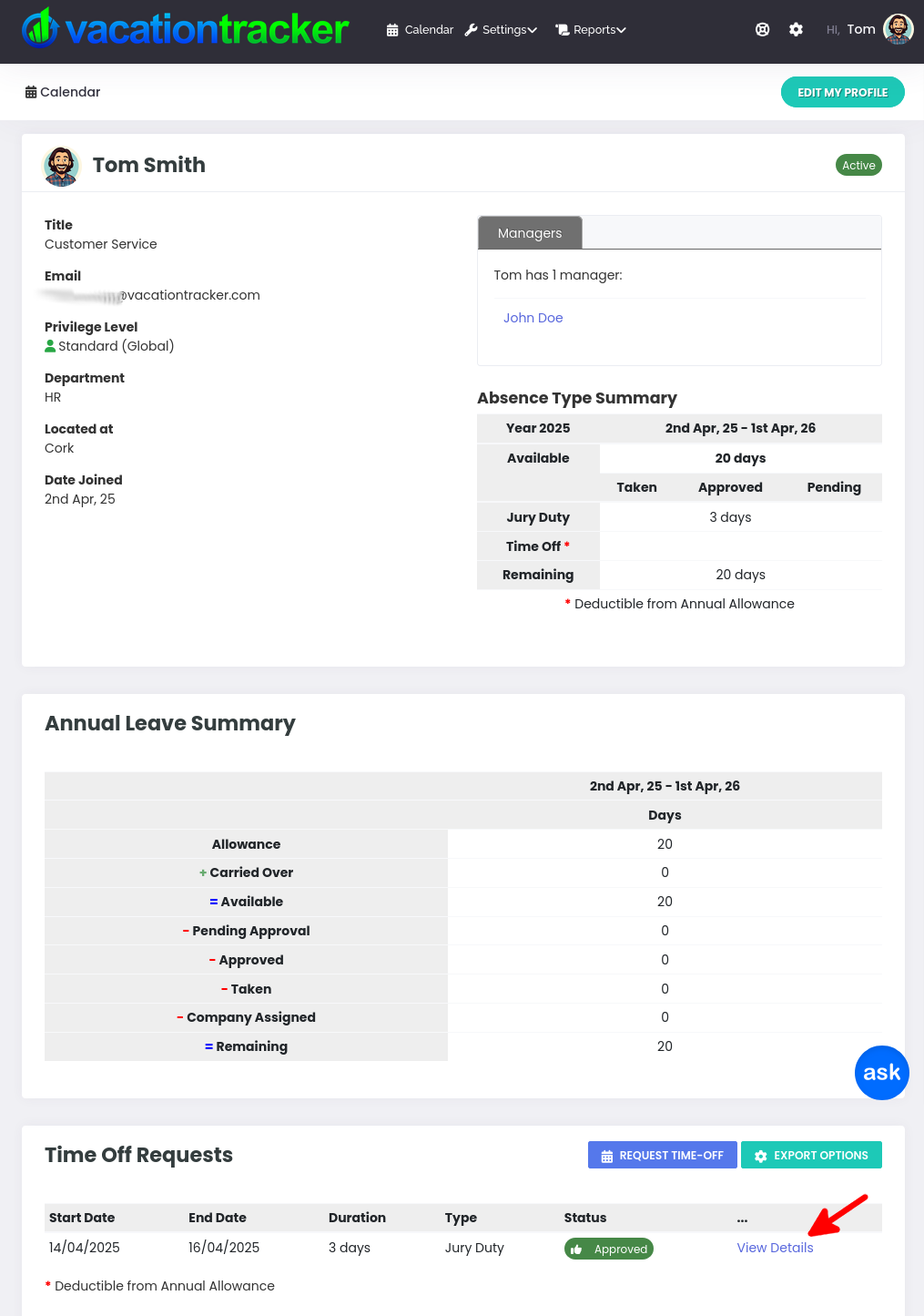
Once you click on the blue View Details link, a popup will open and here you will see all the information about that time-off. You can click on the blue Make Changes button or Close to close the popup.
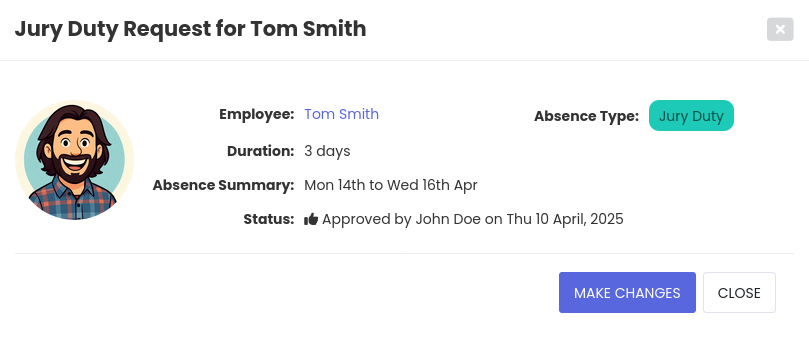
That’s it!
