Note: This feature is only accessible to Administrator users! Learn more about user types.
Departments, as well as employee locations allow you to control the grouping, and permission scoping of employees across VacationTracker.
Creating a New Department
Once logged in, click on the Departments option underneath the Settings menu:

From the Department listing page click on the Add New Department button, as shown below:
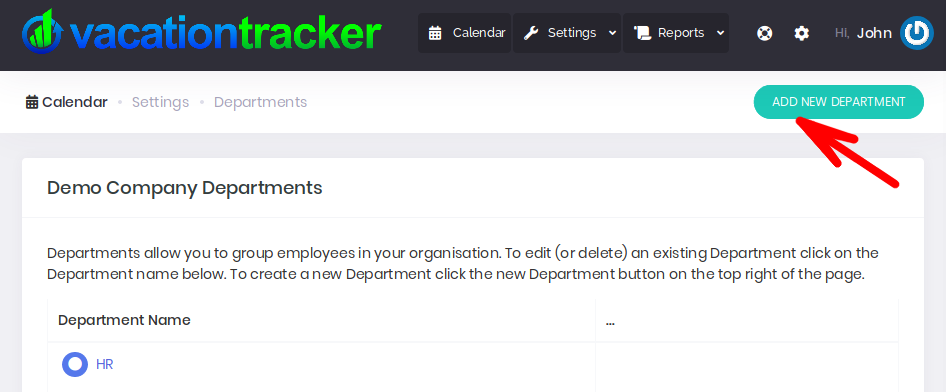
From the Add New Department page enter a name for your new Department:
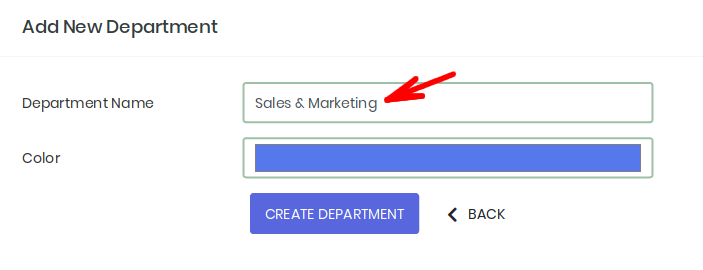
Next assign a color to the New Department using the color selector that displays when you click on the color field:

When you’re finished, click on the Create Department button:
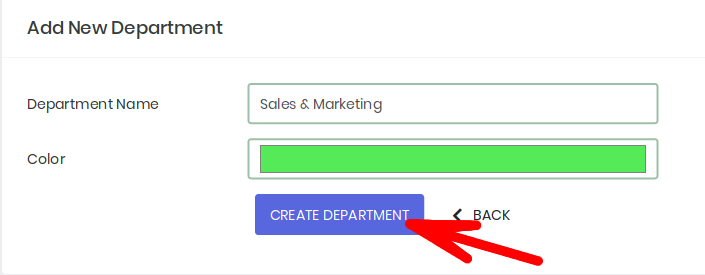
Once you’ve added the new department you’ll be returned to the Department Listing page. A notice will inform you that the new Department was added successfully and you will see the new Department displayed along with your other existing Departments:

Once you have created a new Department, you can assign employees to it by editing an existing employee.
Repeat these steps whenever you need to create a new Department!
