Requesting Time-Off:
Requesting time-off is quick and easy to do - let’s get started!
There are two ways to request/book time-off.
Option one is to click on the Request Time-Off button on your VacationTracker Dashboard as shown below:
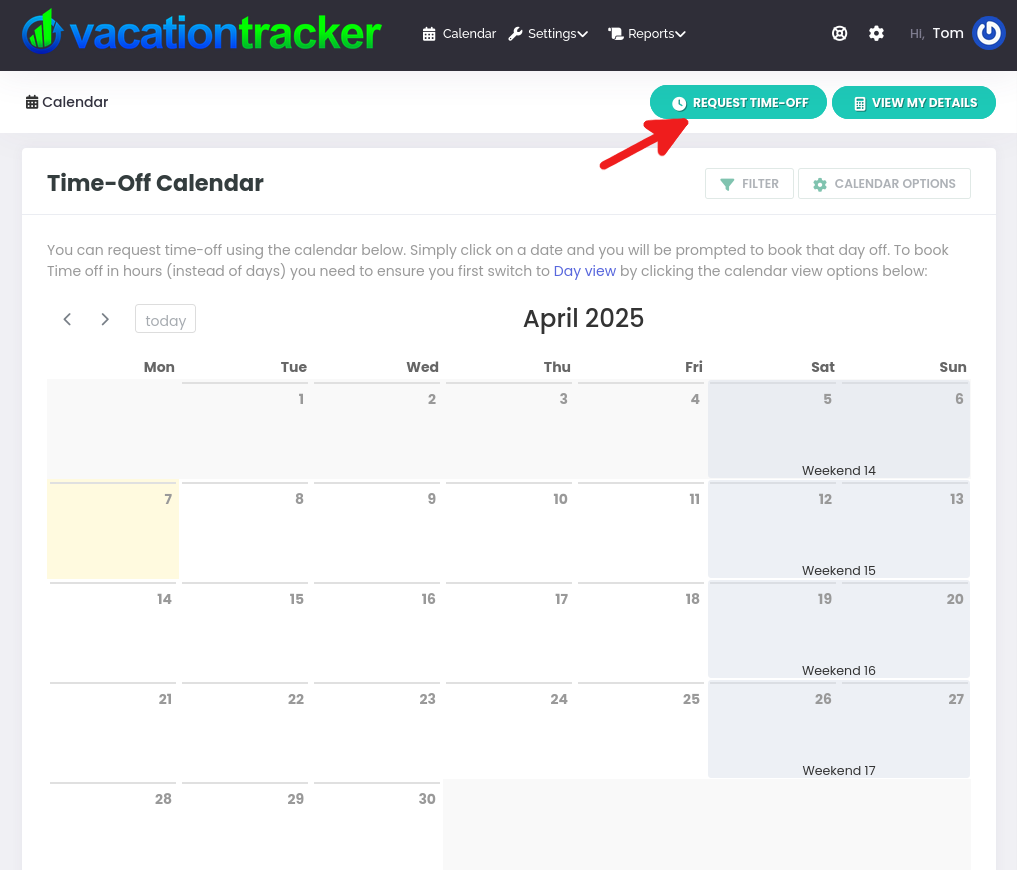
Alternatively, with option two you simply click (& drag) to the desired date range from the time-off calendar which is displayed on your VacationTracker Dashboard. From the calendar months displayed, find the dates you want to request time-off for and then select and drag.
Note: If you want to book time-off in hours (or minutes) you should switch the calendar view to week or day view.
In the example below we have chosen the 16th to the 18th of April 2025 as our date range:

Whichever option you choose from the two outlined above, a Request Time-Off popup will open. However, if you use the calendar (option two) to select the date range, this date range will already be entered into the popup when it opens. This can be seen in the following screenshot where the aforementioned example dates of the 16th-18th of April 2025 are already selected:

If you have clicked on the Request Time-Off button, when the popup opens, click on the date field:

When you do so, a calendar will open and you can click to select the dates you wish to request off. In the next example below we have chosen the 5th-7th of May 2025:

Once you have selected the correct dates you can then choose an Absence Type and you can add an Absence Comment if you wish:

When you are ready, click on the Proceed button:

The page that now displays allows you to check the details of your time-off request. If you need to edit the request click on the Make Changes button:

If you want to cancel your request completely, click on Cancel:

If you are happy with the request and want to proceed then simply click on the Submit For Approval button and your request will be sent to your manager(s) for review:
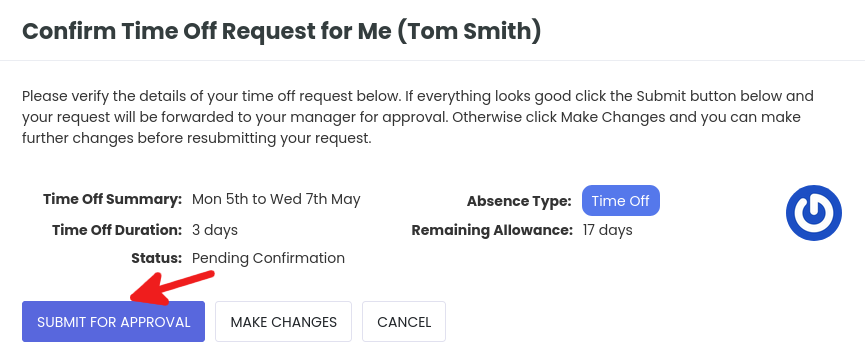
You will then be brought back to your VacationTracker Dashboard where you will see a message informing you Time-off request created and is pending approval. Underneath that you will also see a message informing you that You have 1 time-off request pending approval. You can view that request by clicking on the View Now link:

In the meantime, your manager will have received an Email with the details of your time-off request:
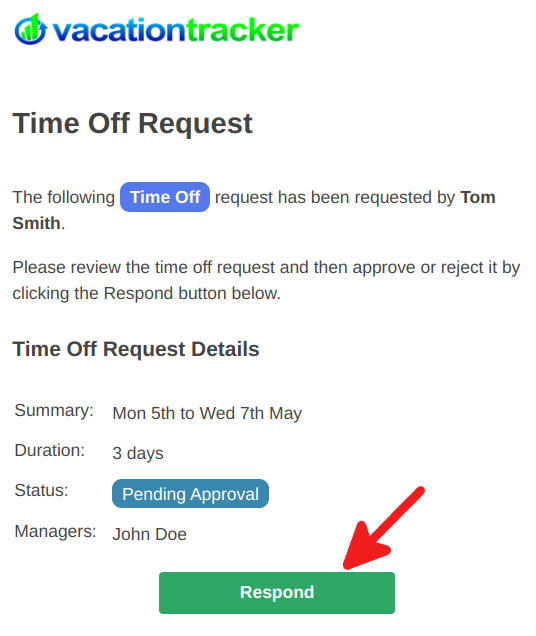
The manager must simply click on the Respond button in the Email to view the time-off request in their VacationTracker account where they can approve/reject/change the request:
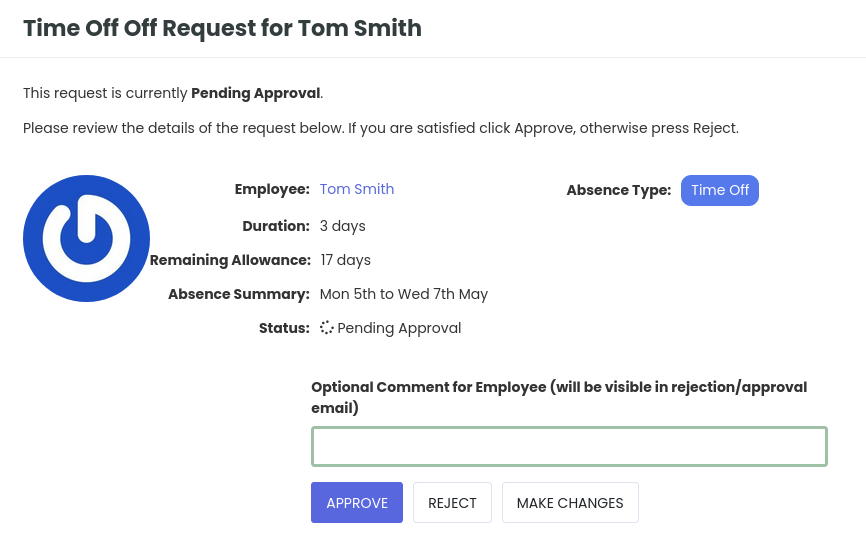
When your time-off request has been approved (or declined) you will also be notified via Email:
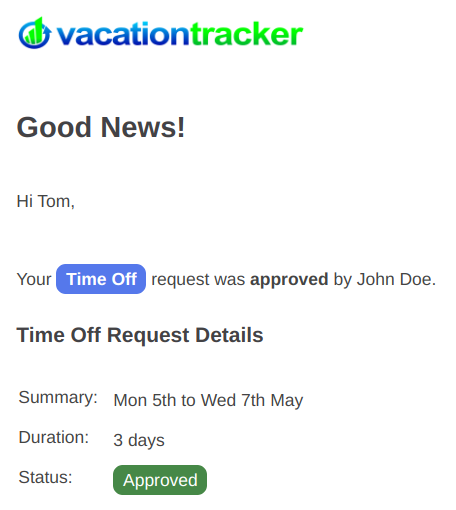
If approved the time-off will now appear on your VacationTracker Dashboard calendar as shown below:
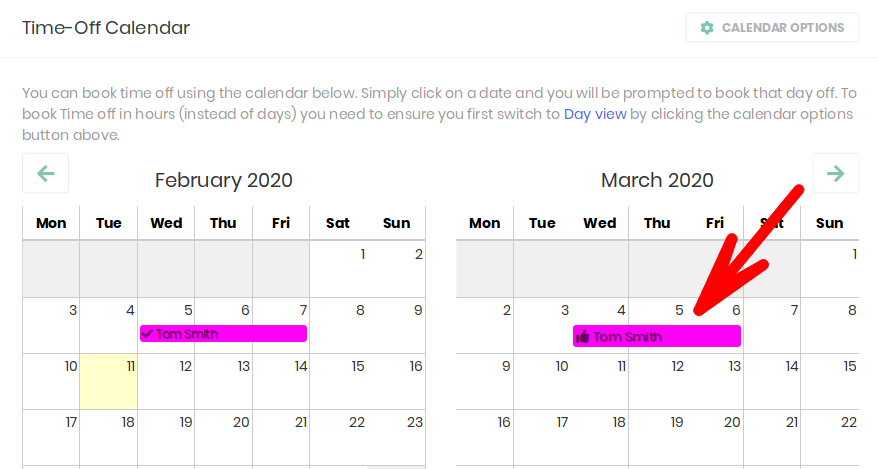
That’s it - done!
